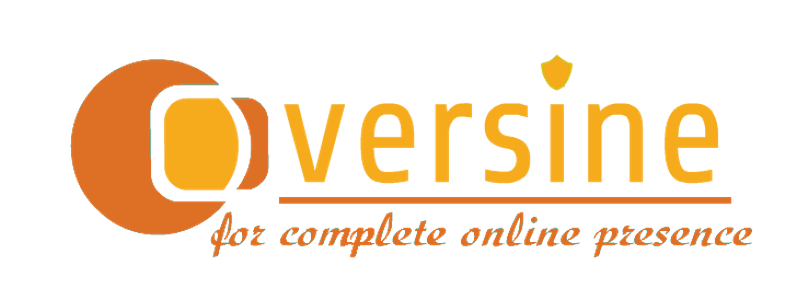Domain Name Contacts may be created and managed independent of domain names as well, directly from within the Customer Control Panel.
-
The Contact details of a domain name is typically modified from the Order Information view of individual domain names.
Additional InformationModifying Contact details from the Domain Name Management interface
-
Unused Contacts (except Default Contacts) that were created more than six months ago are archived. Archived Contacts will not appear in the List of Contacts, would not be searchable and will not be available for selection during domain name registration and transfer.
Additional Information -
To Add a Contact (Anchor: add)
-
Login to your Customer Control Panel. See details
-
In the Menu, point to Settings -> Domain Specific -> Contacts Management and then click Add.
-
Select the type of Contact you wish to add and provide the details for this Contact.
Contact Types, Accented Characters and Domain Name Extension Specific Conditions
Note-
Contacts are of the following types:
-
General Contact: This contact corresponds to the 4 Contacts (Registrant, Administrative, Technical and Billing) associated with most of the top-level domain names like .COM, .NET, etc..
-
.CA Contact: This type of Contact is specific to a .CA domain name.
-
.CN Contact: This type of Contact is specific to a .CN domain name.
-
.CO Contact: This type of Contact is specific to a .CO domain name.
-
.ES Contact: This type of Contact is specific to a .ES domain name.
-
.EU Contact: This type of Contact is specific to a .EU domain name only.
-
.UK Contact: This type of Contact is specific to a .UK domain name.
-
-
The Add Contact form supports the following, except for the Phone Number, Fax Number and Email Address fields:
-
Accented characters in case of the below Contact Types:
-
General Contact
-
Thin Registry - All characters
-
Thick Registry - A set of characters and this set varies from Registry to Registry
-
-
.CA Contact
-
.CO Contact
-
.ES Contact: This supports all UTF-8 characters.
Additional Information -
.EU Contact
-
-
Chinese characters in case of .CN Contact (Contact Type).
-
-
In case of a .CA (Anchor: caaddrules) domain name, the following is relevant:
-
A Registrant Contact can be either an Individual or a Company.
Administrative and Technical Contacts can only be Individuals.
There is no Billing Contact in a .CA domain name.
-
You can not modify the Registrant Contact's Name of a .CA domain name. If you wish to modify the Registrant Contact details of your .CA domain name, you need to instead create a new Contact and assign it as the Registrant Contact.
-
Upon Registration and Transfer of a .CA domain name, you can not set another Registrant Contact for the same domain name until 60 days have elapsed.
Similarly, upon assigning a new Registrant for a .CA domain name, you can not set another Registrant Contact for the same domain name until 60 days have elapsed.
Additional Information -
-
.ES (Anchor: esaddrules) domain names use an independent Contact database in the system. Contacts for .ES domain names are listed under .ES Contact.
The following list displays the various types of .ES Contacts listed in our system and how they are displayed in the Whois of .ES domain names:
.ES Contact Type displayed in the System
.ES Contact Type displayed in the Whois
Registrant
Registrant
Admin
Admin
Technical
Tech
Billing
Billing
Contact Details addition is restricted in the following ways:
-
For Registrant Contact:
-
The Registrant Contact of a .ES domain name may either be a natural person/individual or a company.
-
You may neither modify any Contact Details nor select another Contact as the Registrant Contact, of a registered .ES domain name.
-
-
For Other Contacts:
-
The Admin, Technical and Billing Contacts must be natural persons/individuals only.
-
You may not modify any Contact Details. However, you may add another .ES Contact and select the same as either the Admin, Technical or Billing Contact.
-
-
Common: While adding a .ES Contact, you need to provide the following additional information:
-
Type of Entity: Depending upon whether you plan to use this contact as a Registrant or as any other contact, you need to select one of the following:
-
Natural person or individual
-
Economic Interest Grouping
-
Association
-
Sports Association
-
Trade Association
-
Savings Bank
-
Community Property
-
Condominium
-
Religious Order or Institution
-
Consulate
-
Public Law Association
-
Embassy
-
Municipality
-
Sports Federation
-
Foundation
-
Mutual Insurance Company
-
Provincial Government Body
-
National Government Body
-
Political Party
-
Trade Union
-
Farm Partnership
-
Public Limited Company / Corporation
-
Sports Public Limited Company
-
Partnership
-
General Partnership
-
Limited Partnership
-
Cooperative
-
Worker-owned Company
-
Limited Liability Company
-
Spanish (company) Branch
-
Temporary Consortium / Joint Venture
-
Worker-owned Limited Company
-
Provincial Government Entity
-
National Government Entity
-
Local Government Entity
-
Others
-
Designation of Origin Regulatory Council
-
Natural Area Management Entity
-
-
Type of Identification: You may choose to provide us any of the following identification details:
-
DNI or NIF: Select this option if you can provide us either your Spanish National Personal ID or your company VAT ID number.
-
NIE: Select this option if you can provide us your Spanish resident alien ID number.
-
Other ID: Select this option if you do not have any of the above mentioned IDs but can provide either your Passport number, any Foreign ID document number, Company Registration number, Driver’s License number, etc.
-
-
Identification Number: Depending upon the option you selected above, you need to provide that ID's number here.
Additional InformationValidate your NIE, NIF prior to submission to avoid error in Contact creation / modification
-
-
-
Modifying any information of the Registrant Contact for a .NZ (Anchor: nzaddrules) domain name will result in the change(s) being applied to all .NZ domain names using this Contact. This will also result in a new Unique Domain Authentication ID (UDAI) being generated for each affected domain name.
-
While the system permits adding multiple Contacts with the same Name, Company Name, Address, etc., it is not recommended, as it may lead to confusion while registering domain names and/or managing Contacts in the future.
-
-
Click Add to complete the process.
Contacts thus added can be viewed from the Contact List page which can be accessed by pointing to Settings -> Domain Specific -> Contacts Management in the Menu, and then clicking List. This Contact can be chosen to represent one or more type of Contact for a domain name during the Registration process.
Contact Modification, Accented Characters and Domain Name Extension Specific Conditions
-
Modifying the details of a particular Contact in this way will result in change of Contact details for all domain names using this Contact.
-
You will encounter the below error message in case the Contact is associated with one or more suspended domain name(s):
AttentionChange of this contact is not allowed as it is associated with a suspended domain
-
The Modify Contact form supports the following, except for the Phone Number, Fax Number and Email Address fields:
-
Accented characters in case of the below Contact Types:
-
General Contact
-
Thin Registry - All characters
-
Thick Registry - A set of characters and this set varies from Registry to Registry
-
-
.CA Contact
-
.CO Contact
-
.ES Contact: This supports all UTF-8 characters.
Additional Information -
.EU Contact
-
-
Chinese characters in case of .CN Contact Contact Type.
-
-
In case of a .CA (Anchor: cadbrules) domain name, the following is relevant:
-
A Registrant Contact can be either an Individual or a Company.
Administrative and Technical Contacts can only be Individuals.
There is no Billing Contact in a .CA domain name.
-
The .CA Registry validates what information is specified in the Name field of any .CA Contact
Additional InformationList of Valid Contact Names for both Individuals and Company Names (Non-Individual)
-
Upon Registration and Transfer of a .CA domain name, you can not set another Registrant Contact for the same domain name until 60 days have elapsed.
Similarly, upon assigning a new Registrant for a .CA domain name, you can not set another Registrant Contact for the same domain name until 60 days have elapsed.
-
Upon assigning a new Registrant for a .CA domain name, you need to:
-
agree to the latest version of the .CA Registry's Registrant Agreement.
Additional InformationList of Registrant Policies applicable for Registering a .CA domain name
-
select which Canadian Presence Requirement Category the Registrant belongs to:
Description Registrant Type Canadian citizen Individual Permanent Resident of Canada Individual Aboriginal Peoples (individuals or groups) indigenous to Canada Individual Legal Representative of a Canadian Citizen or Permanent Resident Individual Corporation (Canada or Canadian province or territory) Company (Non-Individual) Government or government entity in Canada Company (Non-Individual) Canadian Educational institution Company (Non-Individual) Canadian Unincorporated Association Company (Non-Individual) Canadian Hospital Company (Non-Individual) Partnership Registered in Canada Company (Non-Individual) Trade-mark registered in Canada (by a non-Canadian owner) Company (Non-Individual) Canadian Trade union Company (Non-Individual) Canadian Political party Company (Non-Individual) Canadian Library, Archive or Museum Company (Non-Individual) Trust established in Canada Company (Non-Individual) Indian Band recognized by the Indian Act of Canada Company (Non-Individual) Official mark registered in Canada Company (Non-Individual) Her Majesty the Queen Company (Non-Individual) -
select the I agree to the above agreement checkbox and click the Continue button.
-
Additional Information -
-
.ES (Anchor: esdbrules) domain names use an independent Contact database in the system. Contacts for .ES domain names are listed under .ES Contact.
The following list displays the various types of .ES Contacts listed in our system and how they are displayed in the Whois of .ES domain names:
.ES Contact Type displayed in the System
.ES Contact Type displayed in the Whois
Registrant
Registrant
Admin
Admin
Technical
Tech
Billing
Billing
You may neither modify any Contact Details of the Registrant Contact nor select another Contact as the Registrant Contact, of a registered .ES domain name.
You may not modify any Contact Details of Admin, Technical and Billing Contact. However, you may add another .ES Contact and select the same as either the Admin, Technical or Billing Contact.
-
If you select a a different Contact for the Registrant Contact of a .NZ (Anchor: nzdbrules) domain name, then this will result in the same Contact being applied to all .NZ domain names using this Contact. This will also result in a new Unique Domain Authentication ID (UDAI) being generated for each affected domain name.
Modifying the CED details of a .ASIA domain name associated with a Contact (Anchor: CED)
If you associate a Contact with a .ASIA domain name as its CED Contact, you must specify the necessary CED details for it. You can modify this information at any time, from the Customer Control Panel.
To modify the CED Contact details associated with a Contact
-
Login to your Customer Control Panel. See details
-
In the Menu, go to Settings -> Domain Specific -> Contacts Management and then click List.
-
Click the Contact Id link of the Contact you wish to modify. Then, click the Modify CED Details button .
-
The existing CED details are displayed. You can modify them, as required.
-
Click the Continue button to save the changes.
Modifying .US Nexus information associated with a Contact (Anchor: nexus)
If you associate a Contact with a .US domain name, you must specify the necessary Nexus information for it. You can modify this information at any time, from the Customer Control Panel.
To modify .US Nexus information associated with a Contact
-
Login to your Customer Control Panel. See details
-
In the Menu, go to Settings -> Domain Specific -> Contacts Management and then click List.
-
Click the Contact Id link of the Contact you wish to modify. Then, click the Modify Nexus Information button.
-
Specify the new Application Purpose and Nexus Category for the Contact, as appropriate and click the Continue button to save the changes.
To Delete a Contact (Anchor: delete)
If a specific Contact is no longer required, you may delete the same by following the steps listed below:
-
Login to your Customer Control Panel. See details
-
In the Menu, point to Settings -> Domain Specific -> Contacts Management and then click List.
-
Click the Contact Id link of the Contact you wish to delete.
-
Click the Delete button and confirm the deletion.
A Contact can be deleted only if it is:
-
not associated with any domain name, or
-
not used as a Default Contact under your Customer account.
Additional Information